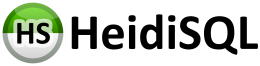Hi there,
-
Create a table: tbl_test with columns id, color
-
Create a view: qry_test: SELECT * FROM tbl_test
-
Add some records to the table
-
Start the view and look at the results of the view: It works, all data from the table is displayed
-
Create a new column in tbl_test: price
-
Start the view and look at the results of the view: The NEW column is NOT displayed
-
Refresh the view: The new column is still not displayed
The new column will not be displayed until I delete the view and create it new.
Video: https: // www.loom.com / share / dc7b5e9613ed4662b1e2275bca3272bb
What am I doing wrong or is this a bug?
Jorg