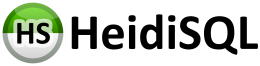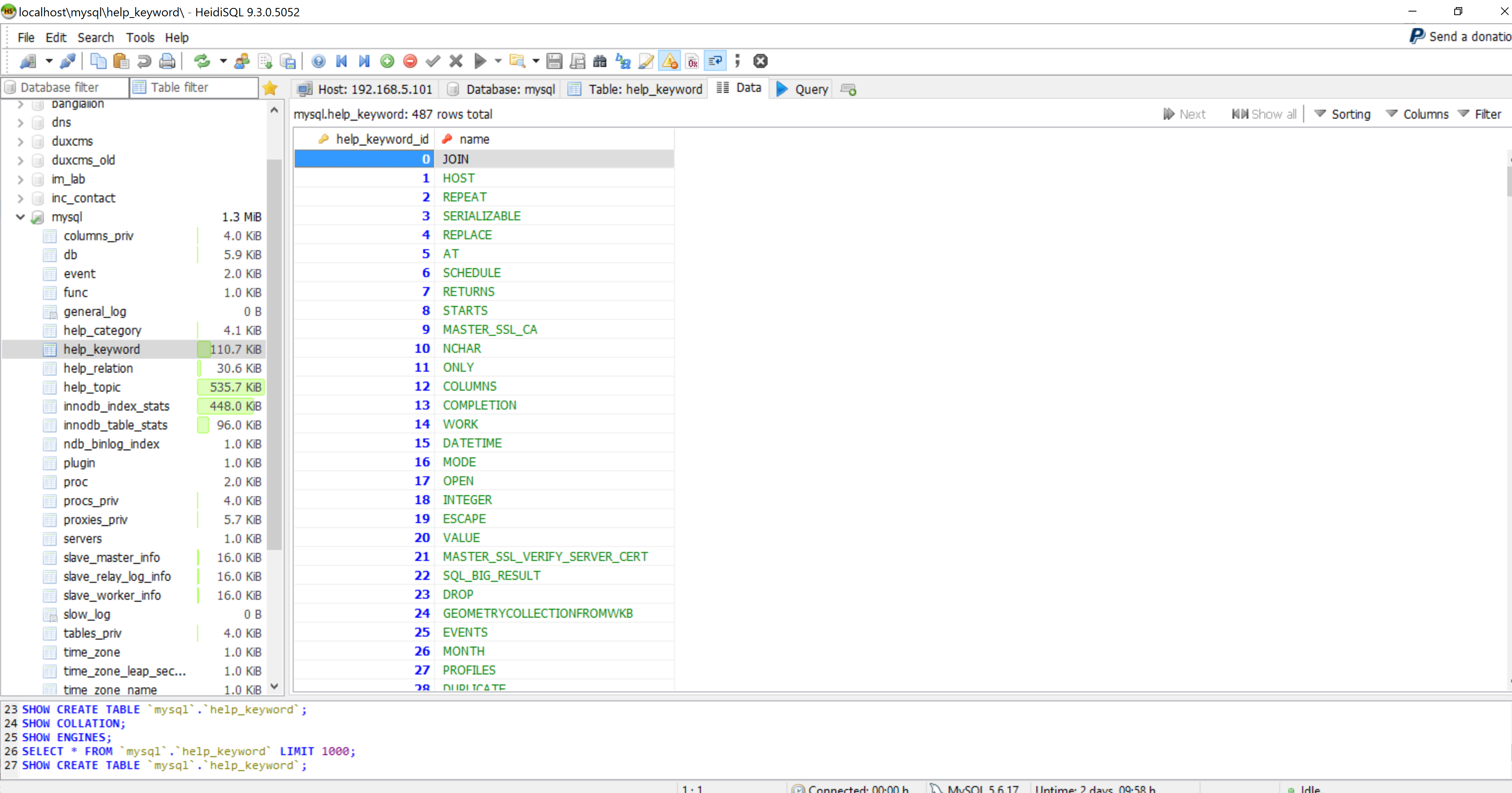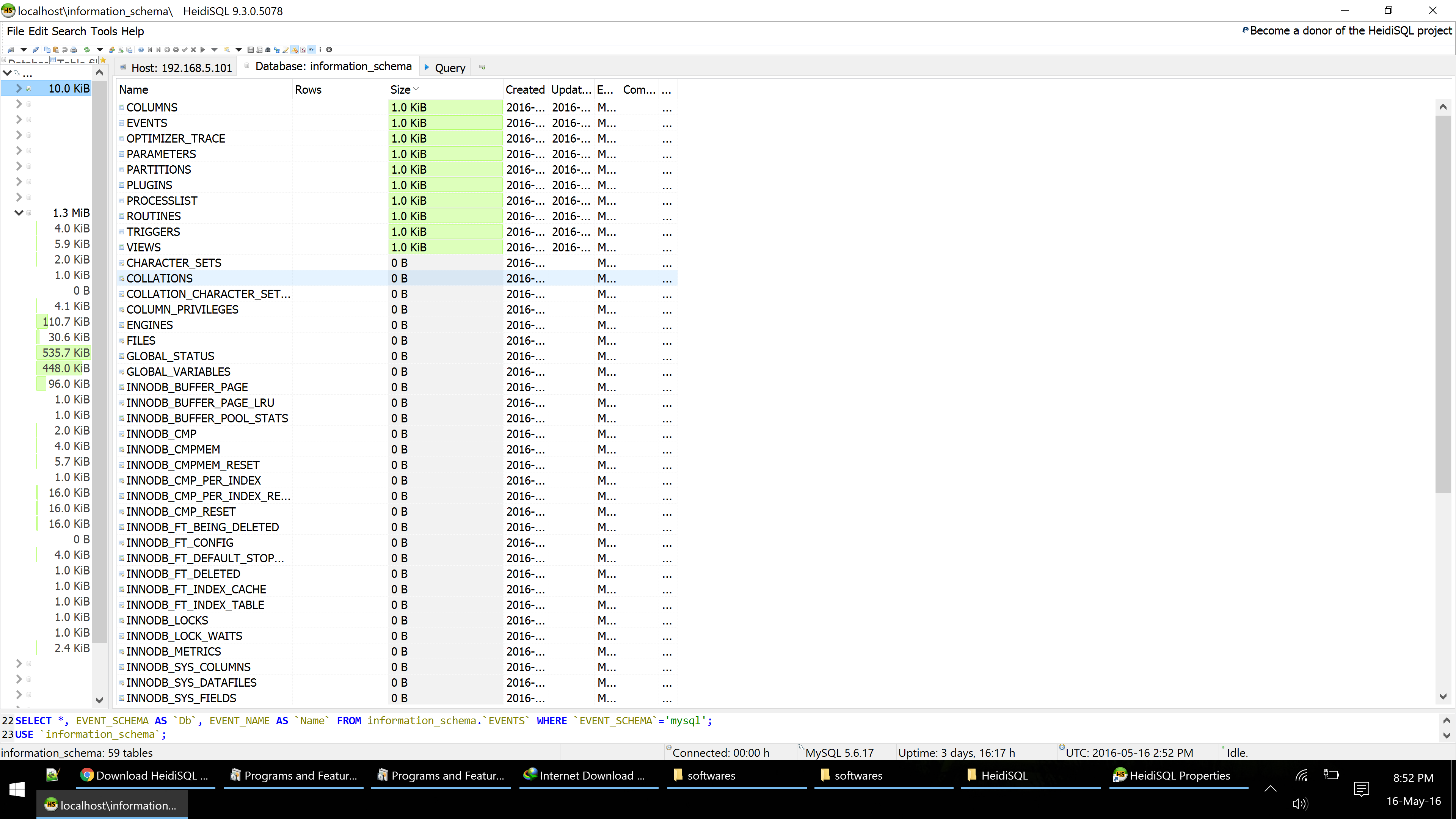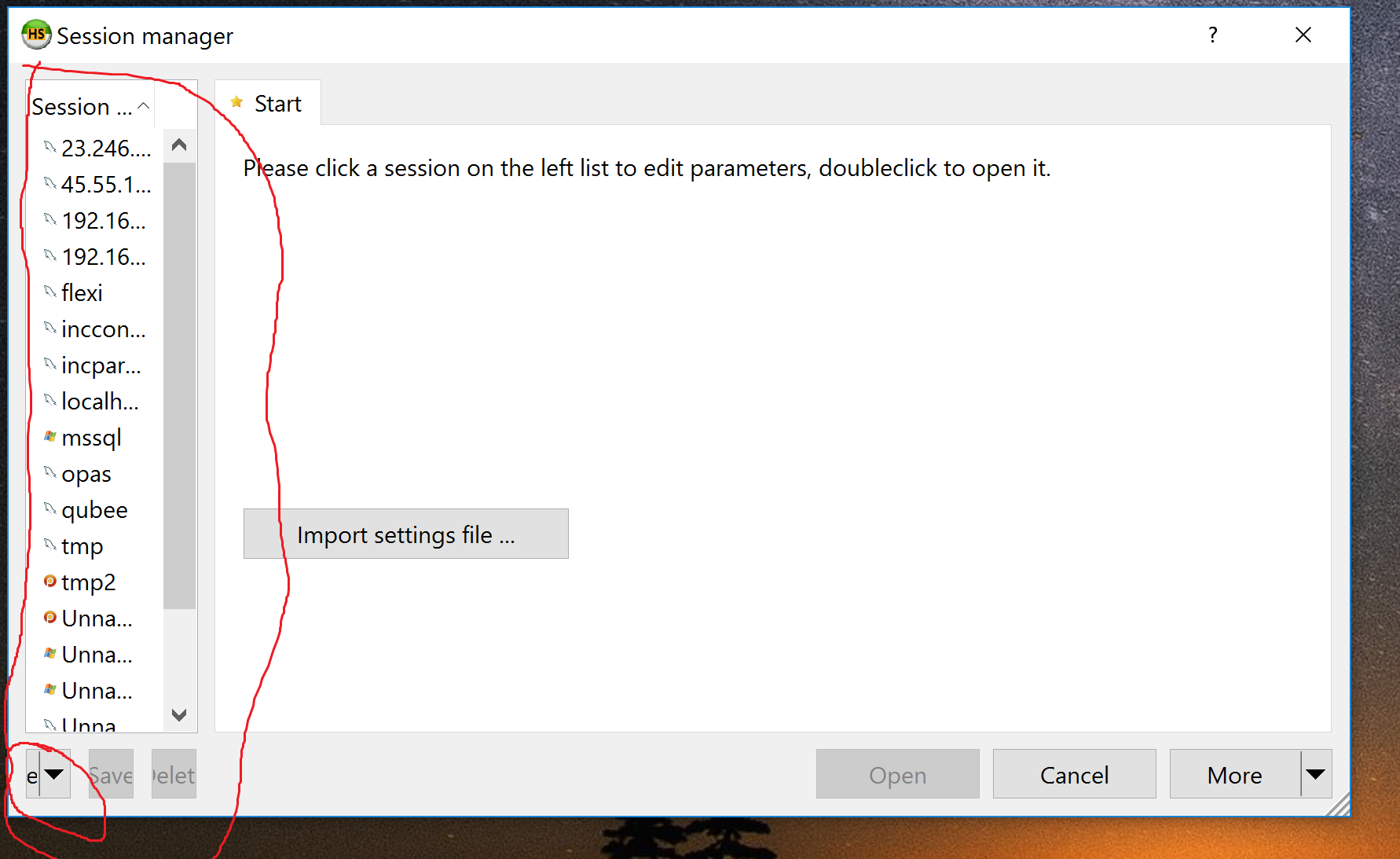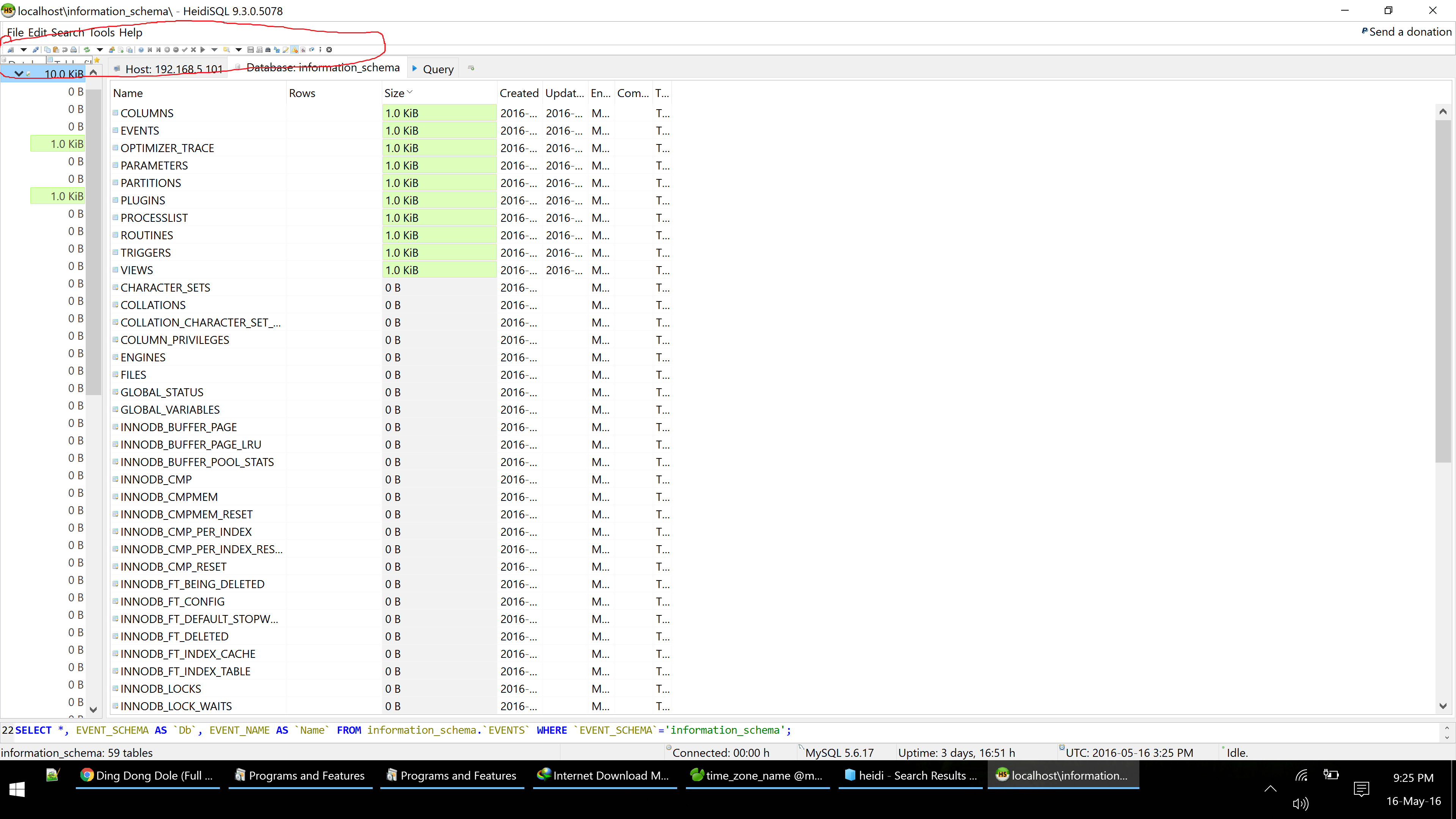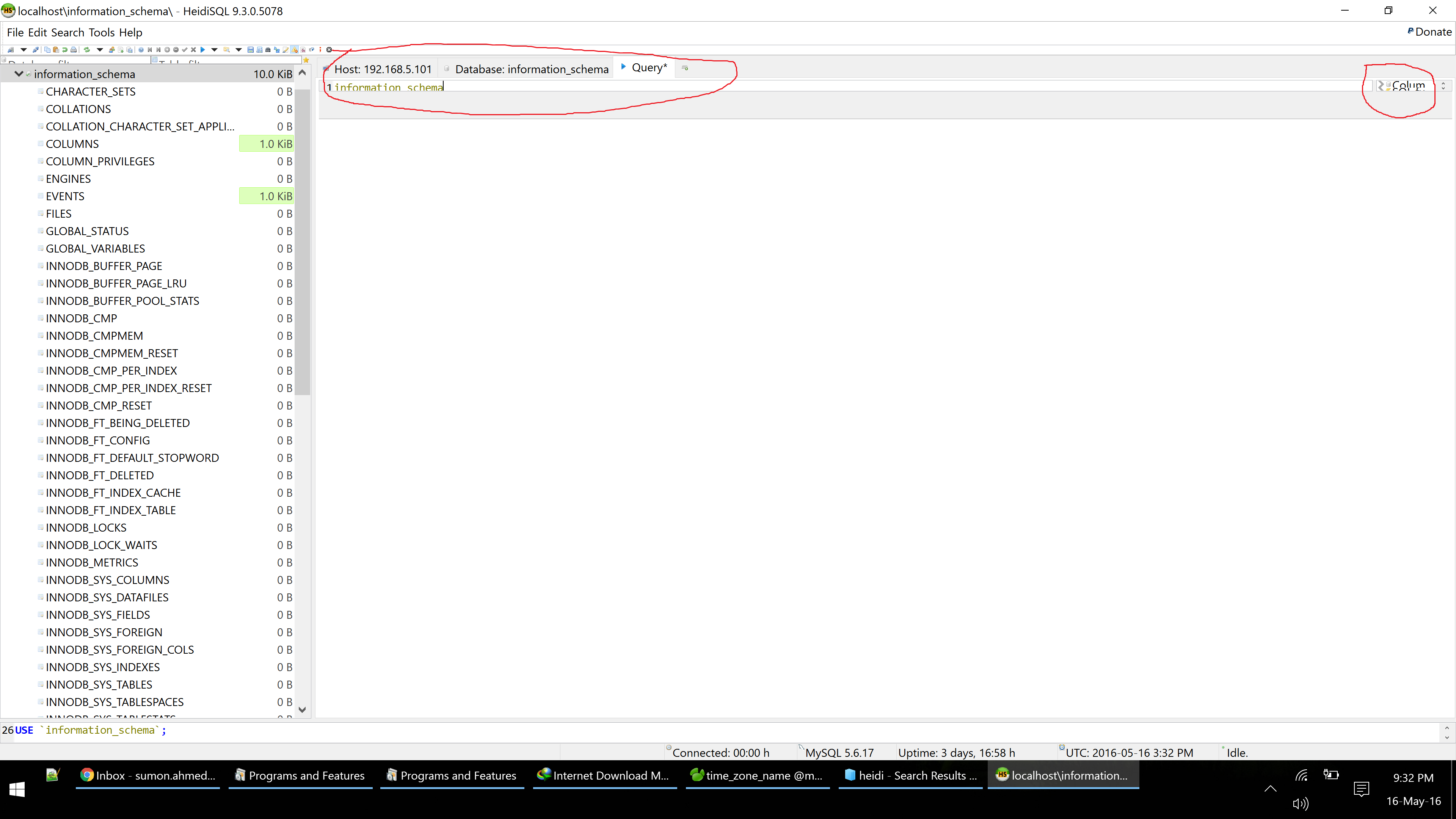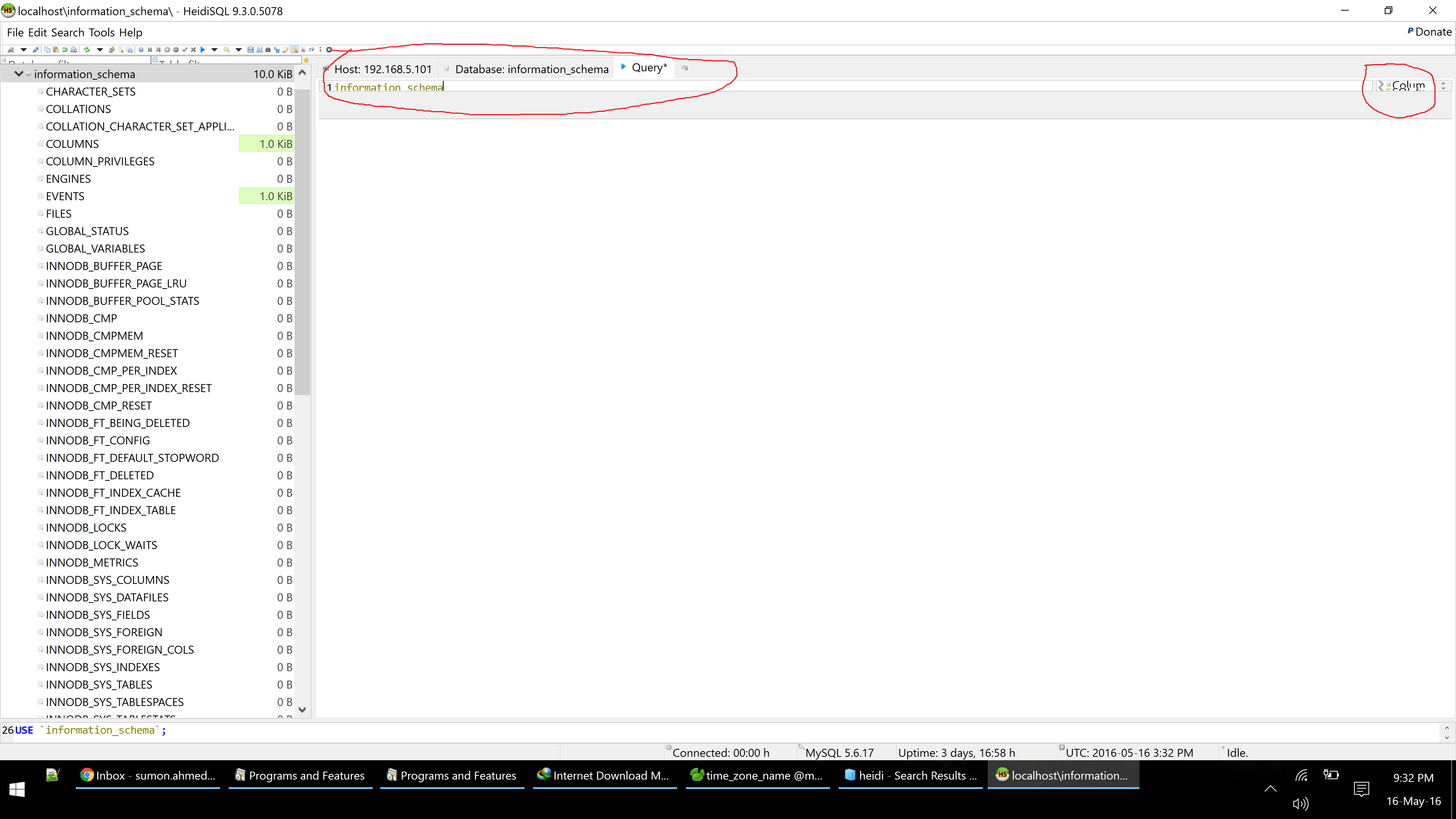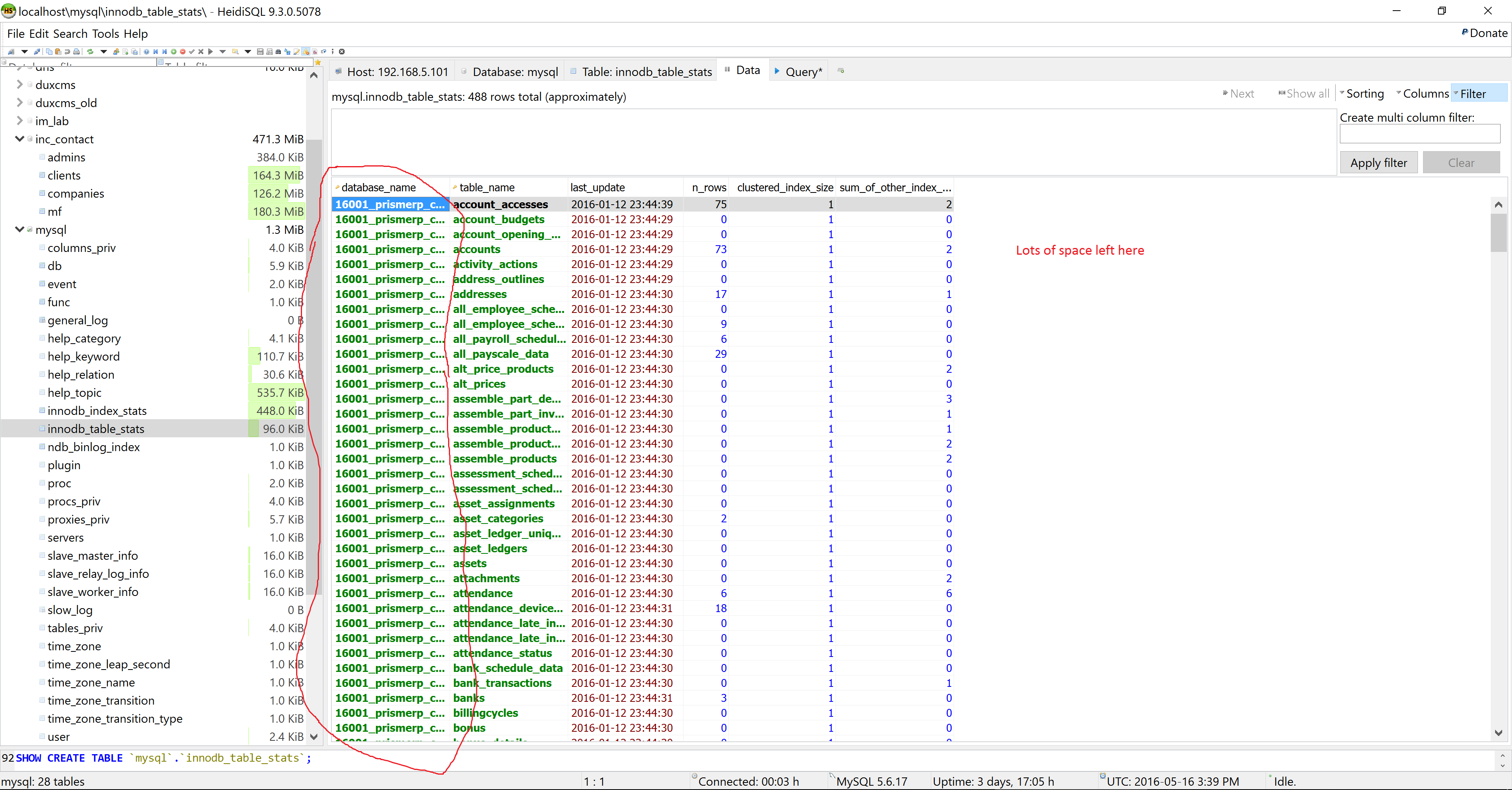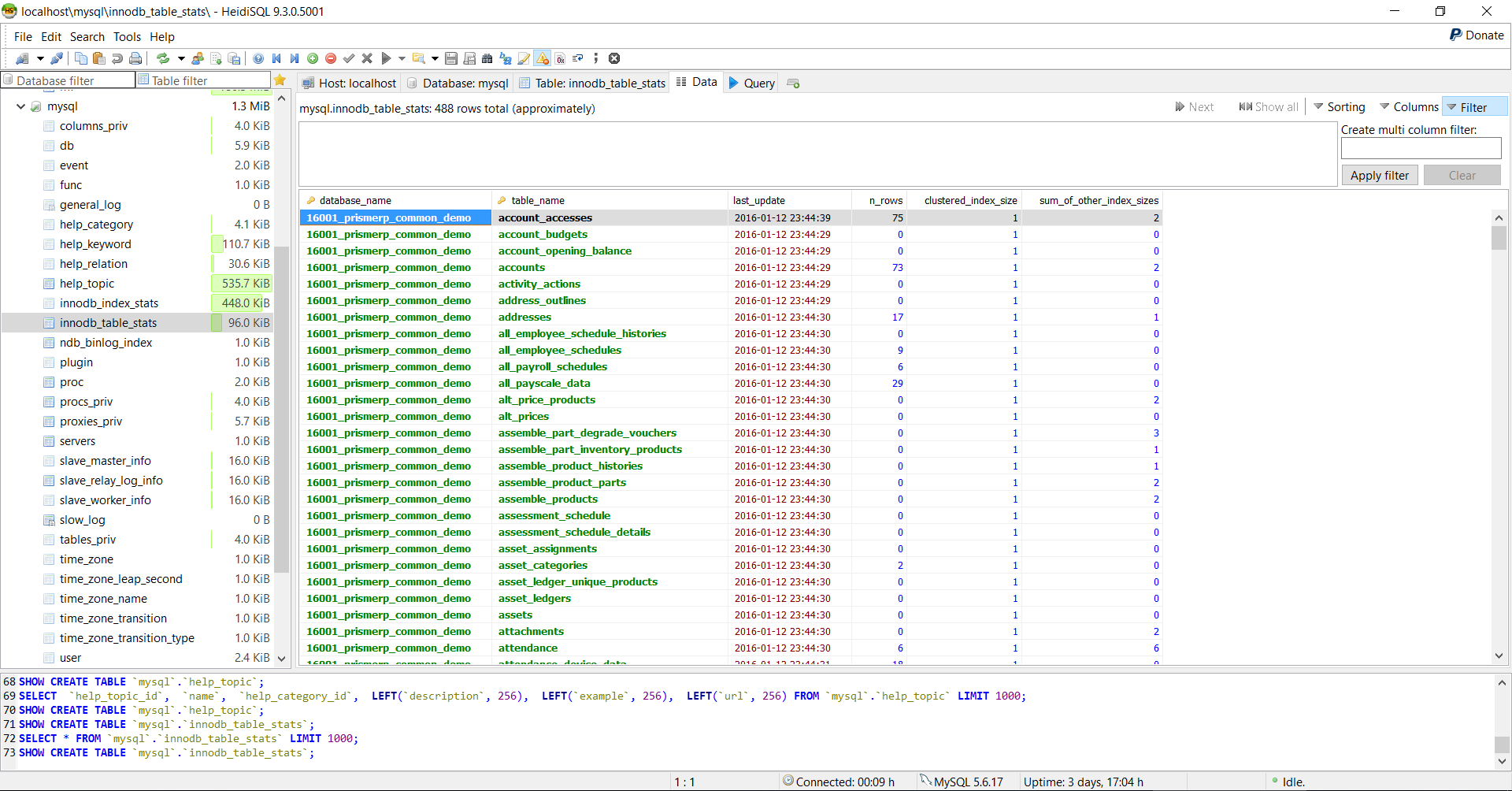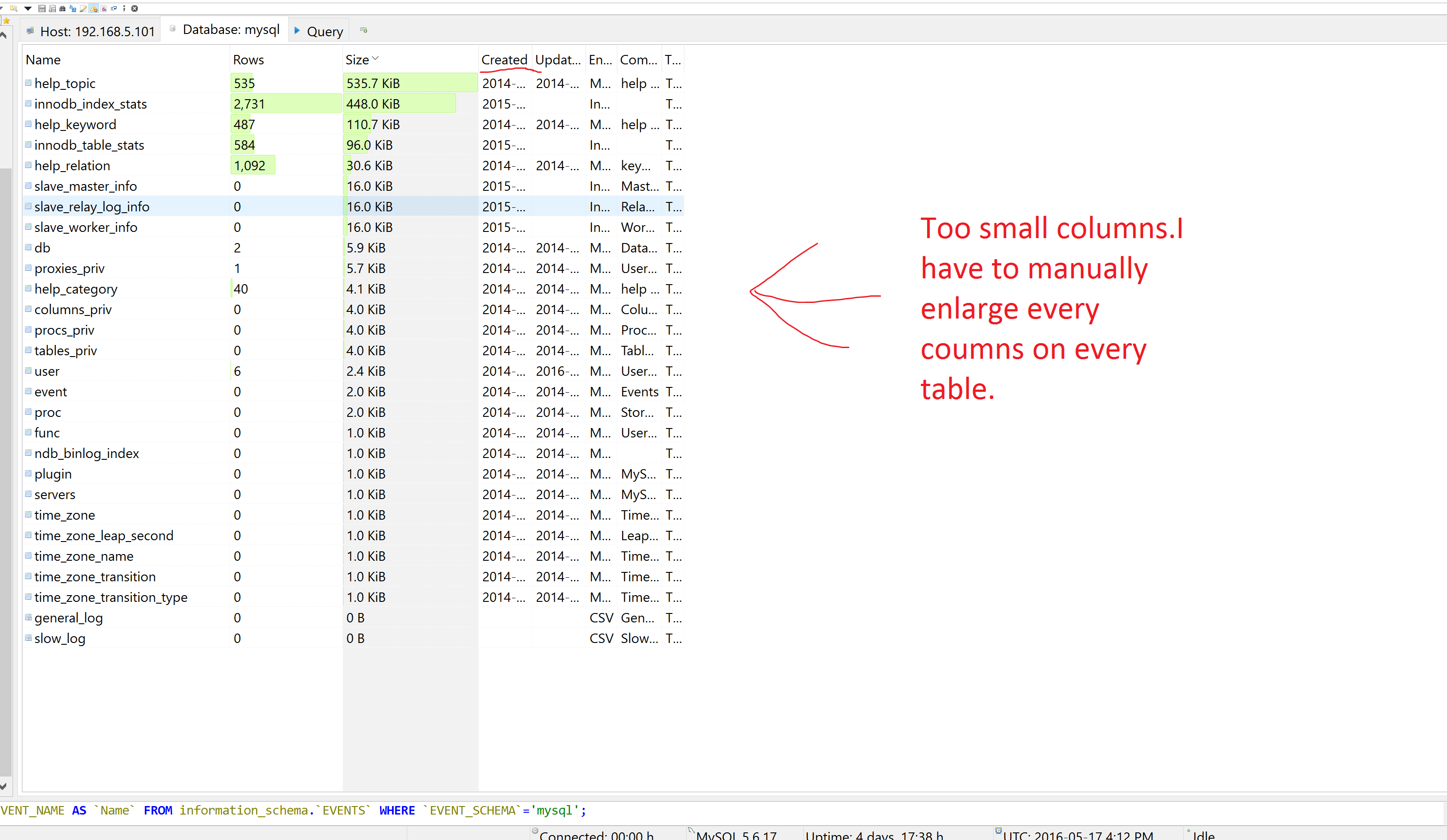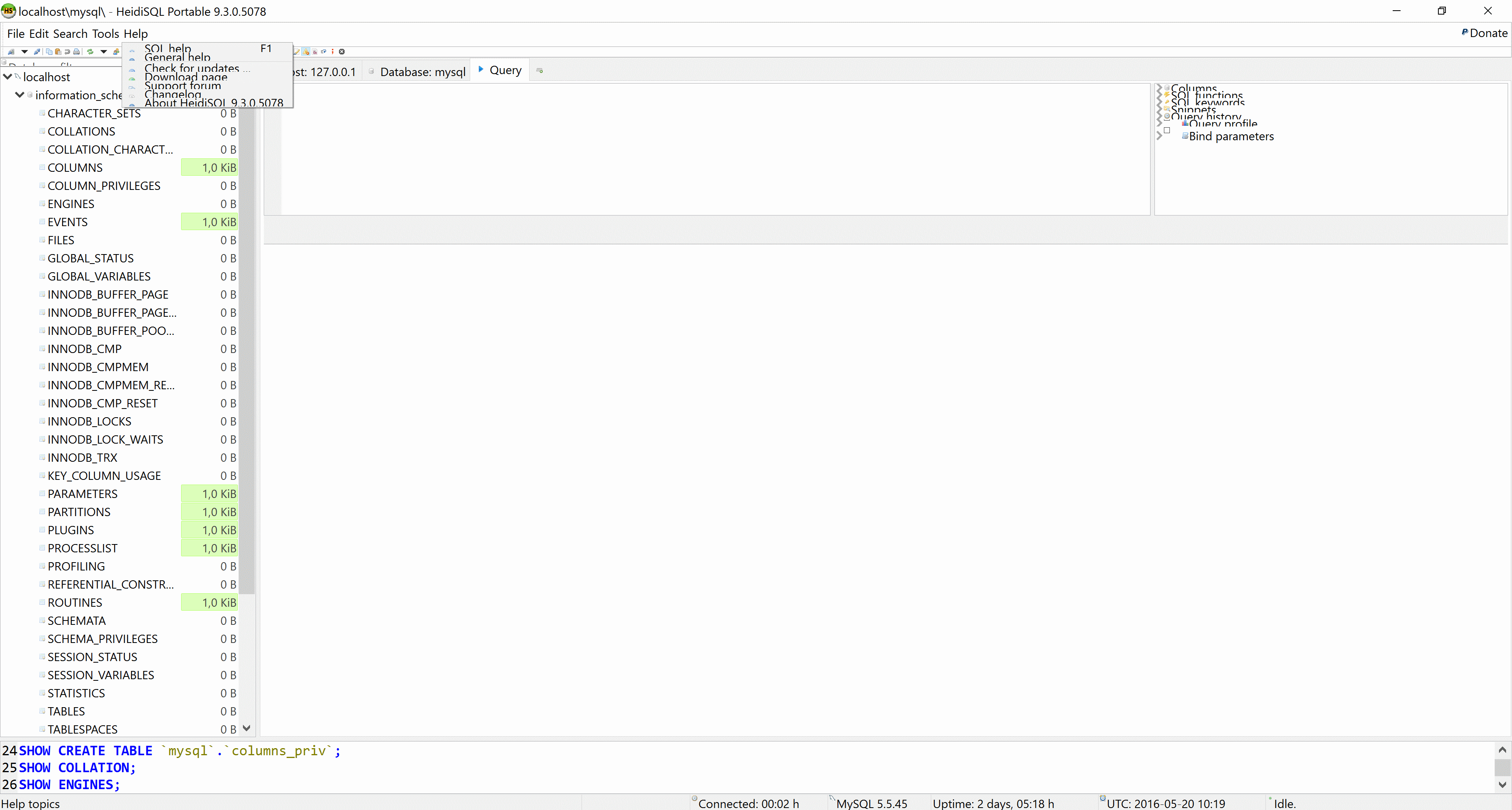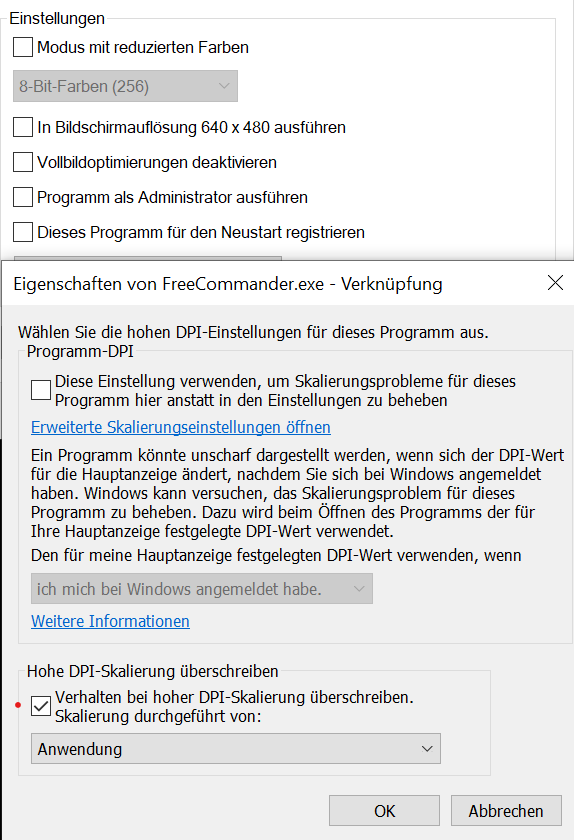I've a Precision M3800 since 2014, it is my first HiDPI laptop. I've found any sort of buggy and messy UI in almost all software I use. Expecially Java based software have horrible rendering. Extra small unreadable texts, icon too small to be clickable, overlapping texts etc etc
The only software that really hasn't a buggy UI was HeidiSQL. A bit blurry, but fully usable.
Until today.
I updated to 9.0.3.5078 and I found a really unusable UI.
icon too small to be clicable, overlapping texts and all other messed things I hated in other software.
I read here that there is a "Disable display scaling on High DPI settings" but I can't find it.
Can I ask you there to find is this option?
For me is really better a UI a bit out of focus than an unusable sharp UI like this.
Thanks