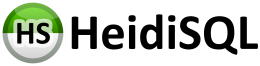Great suggestions. I think I discovered the problem.
The logs go all the way through restoring tab setup and then the last thing I see is Loading file ... that was a saved file that was open on the last successful run.
So I went back into preferences and unchecked "reopen previously used SQl files...". Then I launched and it worked.
The file in question is still there and I'm able to open it. And when I turn the "reopen previously..." option back on, it works.
So, perhaps there was a bad file pointer or something that couldn't be resolved and so Heidi just hung there. Perhaps the "reopen..." needs to timeout if it can't do it.
Regardless, thank you so much for your suggestions that led to discovering a path forward.
BTW, I want to tell you how much I appreciate the save tabs feature. It completely changes how I use the product. Before, I would keep a word processor open and keep copying queries to it in case there was a crash or an inadvertent reboot. Now the work is always saved and so I am much more willing to experiment in different tabs. Thank you for that!!
And lastly, one more question: I installed Heidi on a colleague's computer and no matter what we do, it refuses to connect to the database. I can use his credentials and it works. We've checked the firewall settings and allowed Heidi. Now that you've told me about the logging and debug, I will try to look at those. Any other suggestions to debug that?
Keep up the great work.
Charlie